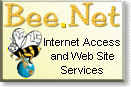Using Trumpet Winsock for Windows
3.1 to connect to the Internet
The configuration of Trumpet Winsock
can be cumbersome and frustrating. We highly recommend alternative dialers
such as the one which is distributed free with Microsoft Internet Explorer
(available from Bee.Net), or which comes bundled with the retail version
of Netscape Navigator. This help document has been prepared as a service
to customers who choose to use Trumpet Winsock due to personal preference
or because the other dialers are not compatible with their computer system.
Summary
Trumpet Winsock must be configured
for PAP authentication which is located in the PPP Options... section of
the File menu. The login script distributed with the program must be edited
to exclude the lines relating to the submission of username, password,
and protocol.
Preparing your system for the
installation of Trumpet Winsock
-
If you already have Trumpet Winsock installed
on your system, we highly recommend that you back up the directory in which
it is installed, delete the files in the directory, and then reinstall
a fresh copy of the files. DO NOT DELETE THE FILES UNLESS YOU HAVE THE
INSTALLATION PROGRAM.
-
Review the README files which come with
Trumpet Winsock.
-
Use File Manager to determine if there
are existing winsock.dll files on your system. If there are, rename them
winsock.old so that they do not conflict with Trumpet Winsock's operation,
and so that you can restore the configuration of your original dialer if
necessary.
-
Use File Manager to create the directory:
c:\trumpet
-
Use a text editor to edit the path statement
in your autoexec.bat file to include c:\trumpet in your the command.
Obtaining Trumpet Winsock
If you do not currently own
Trumpet Winsock, you may obtain an evaluation version through http://www.cwsapps.com.
The current evaluation version expires after a specified time period, unless
it is registered with the publisher. An older version, 2.0b, does not have
a timer, but must also be registered after the 30 day evaluation period.
The current version of Trumpet Winsock
is distributed in a self extracting file. Older versions, such as 2.0b,
are distributed in a compressed file which requires a utility such as WinZip
by Nico Mak Computing, Inc. to uncompress. WinZip is also available through
http://www.cwsapps.com.
Installation
-
Trumpet Winsock's files are distributed
in a compressed file which, when executed, unpacks a number of files into
the directory in which you saved the compressed file.
-
After you have unpacked the files, use
File Manager to copy all of the files in the directory to your Windows
directory (usually c:\windows).
-
Use File Manager to create a new program
item (icon) for Trumpet Winsock. The command line for Trumpet Winsock is
c:\trumpet\tcpman.exe.
-
Exit and restart Windows, (or reboot).
Configuration
These instructions assume you are using
version 2.0b. If you are using another version of Trumpet Winsock, the
configuration may vary slightly from the instructions in this document.
Section One - File/Setup
-
Double click on the Trumpet Winsock icon.
-
Select "Setup" under "File" on the main
menu. Enter the additional configuration information listed below, and
leave the remaining default values as displayed. You must uncheck
both Internal SLIP and Internal PPP to have edit access to all of the configuration
parameters.
-
I.P. address: 0.0.0.0
-
Netmask: 255.255.255.0
-
Name server: 63.74.90.21
-
Domain suffix: bee.net
-
Default gateway: 63.74.90.1
-
Click on the checkbox for "Internal PPP"
-
SLIP Port: Insert the number of the com port on which
your modem is connected.
Exit and reenter Trumpet Winsock to save
and activate the settings.
Section Two - File/PPP Options... and
manually dialing
-
Select "PPP options ..." under the File
menu of Trumpet Winsock, then check the box to use "Password Authentication
Protocol (PAP)."
-
Enter your user name (login name) and
password where indicated.
-
Select "manual login" under "Dialler"
on the main menu. At the terminal screen prompt type atz and then press
return. If your modem has been properly installed and the com port properly
identified in Setup, the terminal screen will display the response "ok."
-
In the terminal screen, type atdtPHONENUMBER,
where PHONENUMBER is the number you use to access Bee.Net.
-
After you receive the message "CONNECT
28800...," wait a few seconds, then press the esc key. The username and
password will be sent to Bee.Net's server for authentication.
-
You will then receive the messages "PPP
enabled" , "Accepted:" , "My I.P. address = 63.74.9X.xxx" (where X is
either 0 or 1 , and xxx
is a number between 1 and 256).
-
You now have an active link to the Internet.
Section Three - Accessing your Internet
Applications
-
To access your Internet applications you
may either use the alt-tab key combination, or minimize the Trumpet Winsock
window by clicking the down arrow on the Trumpet Winsock window title bar.
-
After you have completed using your Internet
applications, switch back to Trumpet Winsock and select Dialler/Bye. Your
connection to Bee.Net will terminate, and you may then close the terminal
window.
Section Four - Login Script Modification
for automatic dialing
-
Select Dialler/Edit Scripts from the Trumpet
Winsock main menu.
-
Double click on Login.cmd to select it
for editing.
-
A window will appear requesting that you
select a program to process the Login.cmd file. Choose Notepad, or another
text editor. (Note: An alternative method would be to skip steps 1 and
2 and go directly to your favorite word processor to open and edit the
file Login.cmd).
-
The file must be edited to exclude the
lines relating to the submission of username, password, and SLIP/PPP protocol.
For trouble shooting purposes, we recommend that you comment out the lines
with the # character rather than deleting the lines.
-
The following is an example of a successful
script:
#
# set up some strings for dialling
up
#
if ![load $number]
if [query $number "Enter your dial
up phone number"]
save $number
end
end
$modemsetup = "&c1&k3"
%attempts = 10
#
# initialize modem
#
output "atz"\13
if ! [input 10 OK\n]
display "Modem is not responding"\n
abort
end
#
# setup our modem commands
#
output "at"$modemsetup\13
input 10 OK\n
#
# send phone number
#
%n = 0
repeat
if %n = %attempts
display "Too many dial attempts"\n
abort
end
output "atdt"$number\13
%ok = [input 60 CONNECT]
%n = %n + 1
until %ok
input 10 \n
#
# wait till it's safe to send because
some modem's hang up
# if you transmit during the connection
phase
#
wait 30 dcd
#
# now prod the terminal server
#
output \13
#
Section Five - Automatic Execution
of Trumpet Winsock
-
To simplify your subsequent connections,
you may configure Trumpet Winsock to automatically dial when you click
on the Trumpet Winsock icon. Select Dialer/Options from the menu.
-
Select "Automatic login at start up only,"
then click OK.
-
Close and restart Trumpet Winsock.
Troubleshooting Trumpet Winsock Problems:
-
Use the search facility of File Manager
to determine if there is more than one copy of Winsock.dll on your system.
If there is, rename all unused winsock.dll files.
-
The path statement must include a path to the directory
where the winsock.dll file is located.
Return
to the customer support home page.
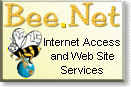 |
Bee.Net
PMB 239,
64 E. Uwchlan Ave.
Exton, PA
19341-1203
1-610-280-2274
phone
1-610-280-2276
fax
1-888-4BeeNet
[email protected] |
Last updated May 28, 1999
© 1996 -1999 Bee Enterprises,
Inc. All rights reserved.
Any unauthorized duplication is strictly
prohibited.
Bee.Net®
is a Registered Trademark of Bee Enterprises, Inc. All rights reserved.